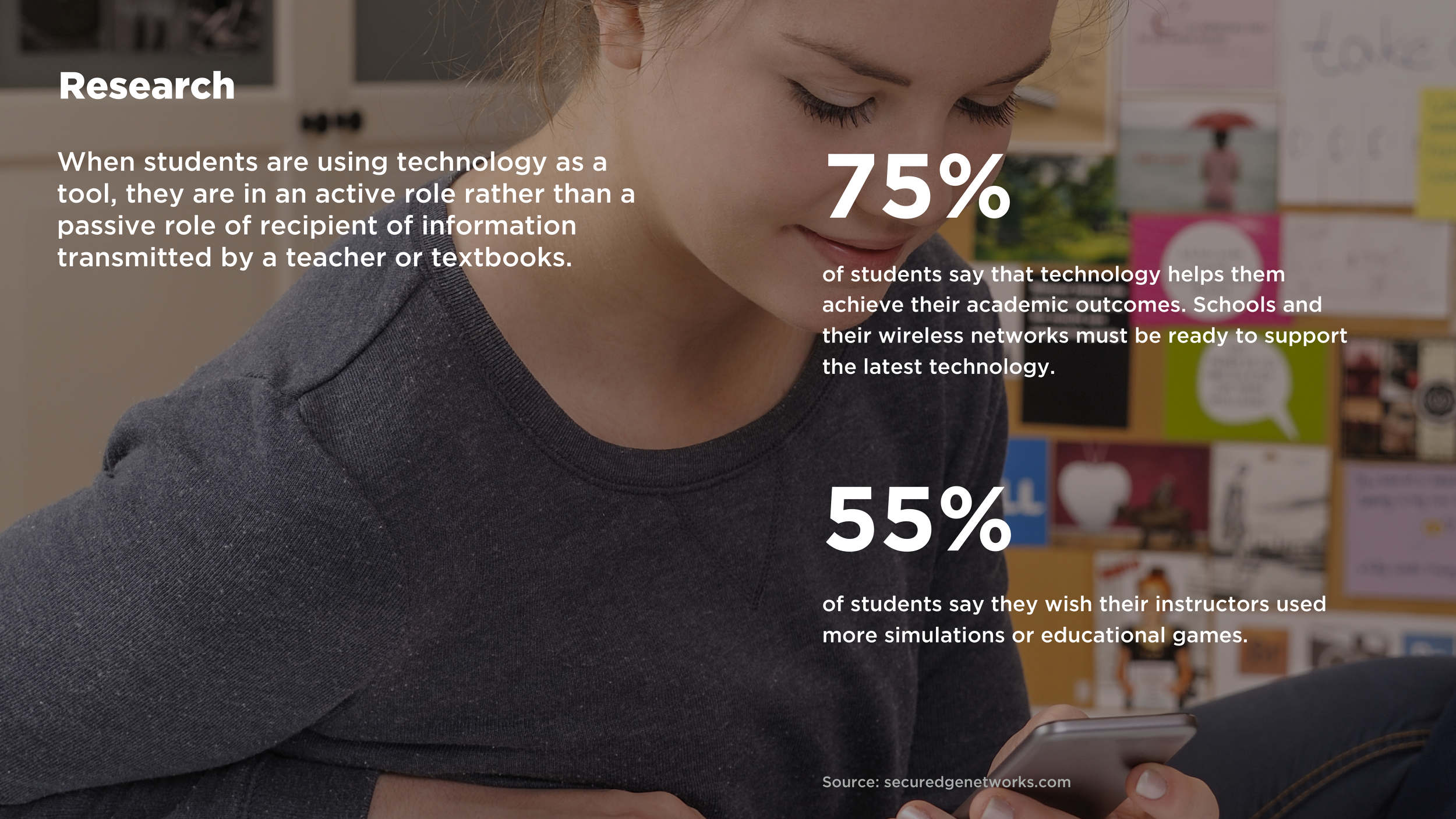Kiwi
Creating Immersive Reading Experience
Kiwi is a mobile application scanner for textbooks that enhances the reading experience for high school students. Students can use Kiwi to collect content from their textbooks. All they have to do is scan a page within the app and highlight content in order to add notes, search, share and save it. Interactive content such as; videos, quizzes or augmented reality can be also visualized for students once they scan icons within their textbooks. These scanned contents can be created by teachers. Kiwi will encourage teachers to get an active participation between textbooks and student learning.
Project Category & Status:This project is about designing a mobile user experience using Augmented Reality technology. With Elushika and Paola from the School of Visual Arts Interaction Design department, I designed Kiwi for the final of my Crafting User Experience course (Advisor: Josh Musick, Principal Design Director at frog design). We decided to team up again and recruited developer Kuo at the end of 2016 for the Verizon challenge to actually build the product and won as finalists. Since we were granted funds from the challenge, we started developing the app since December 2016 and we are planning to produce the MVP version by April 2017.
Team members: Elushika Weerakoon, Paola Rangel, Kuo Zhang
My Role: UX Design, UI Design & Style Guide, Video Production
AWARDS
This project received a honorable mention in Fast Company’s 2016 Innovation by Design Awards.
This project received a finalist in Verizon Connected Futures II Challenge 2016-2017 in Augmented Reality category. For this challenge, my team started to build an iPhone app with the funds provided by Verizon.
My team members all came from different countries and experienced a different education system, but here in the U.S., the education system is sub par.
“Our math skills are falling. Our reading skills are weakening. Our children have become less literate than children in many developed countries.”- Wired
Reading textbook is the most important activity in school in terms of learning. However, it can be so difficult and boring to students since it requires a lot of activities such as reviewing highlighted contents or reading supporting contents such as dictionary or other related books that helps deeper understanding of the subject. As mentioned above, many students become less literate in this current education system. So it is very important to stimulate and engage them in the learning experience.
Kiwi is a mobile application scanner that enhances the reading experience for high school students by highlighting content and viewing interactive contents such as video, quizzes or Augmented Realities in physical textbooks.
Kiwi helps high school students have a better learning experience. With a new way of learning adapted to contemporary circumstances using up-to-date technologies, this app allows the students to have an immersive reading experience and allows teachers to keep track of students and create customized quizzes, depending on each student.
HOW IT WORKS
1. Core value proposition
Kiwi can be used with any book and collect highlighted content, in addition to save, share, search and add notes. With this feature, students no longer worry about how to highlight and take a note in rented textbooks. Also this feature helps students manage highlighted contents and notes on highlighted contents easily in menu.
2. Extended content:
This feature is available on icon based textbooks. Which will provide video, augmented reality and quizzes. We live in a world where there are too much information and it is very difficult for students to digest them quickly since they don't have enough time and they cannot read everything with attention. This features help them get important information that are directly relevant to a page in a textbook very quickly.
FEATURES
Highlight
After the user scans the textbook, they can use the marker to highlight text in the app. Then, they can like it, share, add notes or search on Wiki to improve their learning.
Bookmark
By touching save icon, user can book mark the highlighted contents and see them in menu's liked contents.
Wiki Search
To better understand the meaning of the highlighted contents, user can touch search icon to browse search result from Wikipedia.
Adding Note
User Can add a note on highlighted contents and see them in menu's notes.
Share
User can share the highlighted contents.
Video Play
Kiwi provides videos on different sections of the textbooks.
Augmented Reality
Allows educators and students to unlock digital information on top of the physical book that can be viewed through Kiwi.
Quiz
Kiwi provides simplified quizzes, to test their knowledge in each chapter. The app will keep track of the users scores and provide feedbacks on what to improve.
HOW IS IT PROBLEMATIC?
Insights from User Interviews
Based on 1:1 interviews with 4 high school students, we found that they often borrow textbooks and books from the school. In this context, we asked questions to understand the difficulties they face when studying with textbooks, and we identified the following two issues:
1. To many steps to get supportive resources
To get supportive resources, students need to get another book or search the internet which still needs lots of steps such as opening a browser, going to wikipedia or youtube, and typing in a subject.
2. Incomplete bookmarking experience
Bookmark experience is always limited with physical books. Textbooks are often rented from another party so it is hard to bookmark them. Even if you bookmark content in the book, it is difficult to review bookmarked content since it is so scattered.
It is difficult to review bookmarked content when there are too many bookmarks on countless books.
It is a very common case for high school students to rent textbooks and library books. However, it is not permitted to highlight or leave a permanent bookmark on rented books.
SOLUTION
1. Scan and get resources in 2 steps!
Using a smartphone, users can scan text or icons to get resources with more shortened steps. Now, users don't have to open an internet browser and type text in wikipedia.
2. Bookmark even with rented books
Highlighting and liking content through smartphones for textbooks allows students to bookmark with any book. Students don't have to worry about the limitations of bookmarking experience.
3. Manage bookmarked contents easily
Once highlighted and bookmarked content are saved in a smartphone, it can be easily managed by the user. Users will be able to see all bookmarks on one screen with short scrolls.
EVOLUTION OF THE IDEA
1. Deciding physical device
Kiwi needs a device that students can hold and scan content with via camera. There were three options, tablet, smartphone and 3rd device exclusively designed for Kiwi. At first, my team thought about having a device exclusively for Kiwi so that students don't even have to search for the app and open it. But as we met students and discussed it further, we found the fact that most students in high school have a smartphone which makes Kiwi accessible to its users easily. Tablets are too big to hold and scan content. So, we went for the smartphone!
2. Deciding what to provide (Contents)
At first, there was an idea about storytelling. Let's say a student is reading a fiction. There is always a story and profile of characters in that fiction. What if Kiwi provides a map of the place from the fiction? Also, what if Kiwi provided a quiz game at the end of each chapter about a specific character? We thought this was a great idea. But as this idea evolved, we agreed that we needed universal features that can be applied to any textbook, not only literature or fiction. So videos, AR, and quizzes became the final content to be provided in Kiwi.
3. Developing highlight feature
At first, we didn't have a highlight feature since we only thought about providing AR content. Then, we provided the highlight feature with only a save(like) and share feature. But in order to support students to study well, we added the note and Wiki search feature. As I mentioned earlier, the main goal of this project was to shorten steps to reach out to supportive resources that are essential for better understanding the content in textbooks. Wiki search is provided exactly for that purpose.
4.Information Architecture
Based on the features defined ahead, information architecture was made. Selected content is later called highlight features. Extended content is such as video, quiz and augmented reality animation.
+ CORE VALUE PROPOSITION: The student is able to scan the page, then highlight on the app. Then they are able to like, share, add notes or search on Wiki for more information.
+ EXTENDED CONTENTS: The extended content has three features. They are quiz, video, and augmented reality. After the user scans an icon (either quiz, video or augmented reality), that content will appear on the app.
5. User Flow
To develop a product and communicate with people for the product, user flow is the best way to choose. It helps an audience know how it works at a glance. I made this wireframe separately for Highlight features and Extended content features.
Core Value Proposition (Highlight)
Extended Contents: Video, AR, Quiz
6. Design Style Guide
When creating a design style guide, the most import thing I considered was the book shown through the camera. So, I put only pen and a menu button on the screen as a default so that users can fully concentrate on the book's content. Plus, I chose the font Helvetica Neue so it could easily harmonize with any content. If I chose a unique, fancy font, it could distract users from focusing on the content. A colorful color system was used in this UI since Kiwi includes various content.
7. Prototyping
I used Principle to make prototypes. Each feature designed with Sketch was exported to Principle and made into an animation following defined user flow.
Bringing Kiwi to reality
Connected Futures II
Woo-hoo! We are selected as Finalist for Verizon Connected Futures II program. This means that they will invest in our project so that Kiwi can be brought to life as a real app! I want to talk about how we won funding and what we will do next.
A NEW PROTOTYPING AND TALENT DEVELOPMENT PROGRAM. NYC Media Lab presents Connected Futures II, a new prototyping and talent development program designed to validate concepts from NYC university labs and studios and build closer relationships between NYC universities with Verizon Open Innovation.
NYC university teams are invited to apply to participate in Connected Futures II. Accepted teams will be awarded funds to develop their prototype in specific challenge areas and will receive feedback and mentorship from Verizon leaders along the way.
WHAT WE DID
1. Making Demo Video
Created a short, less than 3 minutes demo video so that Verizon and NYC Media Lab easily understand concept of Kiwi. Every features we created for Kiwi are described by an actress(Paola, our designer) using the feature in a real situation.
Story board for Kiwi's demo video
2. Building promotion website : www.kiwiapp.nyc
This website was built by Elushika to show our idea, demo video and introduction for Kiwi in a short scroll.
3. Making a pitch presentation
Overview of the project, including problem area, research, how it works, project plan, budget summary and team members.
4. Interview Day and Finalist!
Verizon and NYC Media Lab invited us to have the final interview to select finalist. All of our members(UX Designers, Project Manager, Front End/Back-End Developer) participated in this interview and showed all we got such as demo video, pitch and tech review and picked as finalist after this interview.
Kick-off meeting
From January to April, Kiwi team is building MVP version of Kiwi which will include mobile application and admin web portal that will make Highlight, AR, Video and quiz features available.
1st Demo. Highlight
We’ve decide our MVP to be the “Highlight” feature for this Verizon program and made progress. The video shows how the 1st Demo version works.
User Testing & Iteration
We’ve conducted user testing with the developed app and based on their feedback, we made iterations to the design of the bookmarking experiences.
There were meaningful comments from users.
“I don’t know what each element means in the screen.”
“The position of the pen button is uncomfortable. I’m right handed.”
“This app is great as I don’t have to write items to books I rented. I use laptop a lot for studying. It will be great if saved texts synchronize with my laptop.”
Design Updates
As you can see below, my team added the tutorial, and also moved the pen icon to the center so left and right handed people can use the app easily.